In this review we will talk about an interesting graphics tablet-monitor Bosto BT-16HDT. This device is intended both for those who are just beginning to learn the basics of digital art, and for those who are already involved in computer graphics, design, drawing or video editing. I have long been interested in getting acquainted with such a device and evaluating its capabilities. Let's see what it is like.

The tablet arrived in a double box, which perfectly protected it from possible damage during transportation:
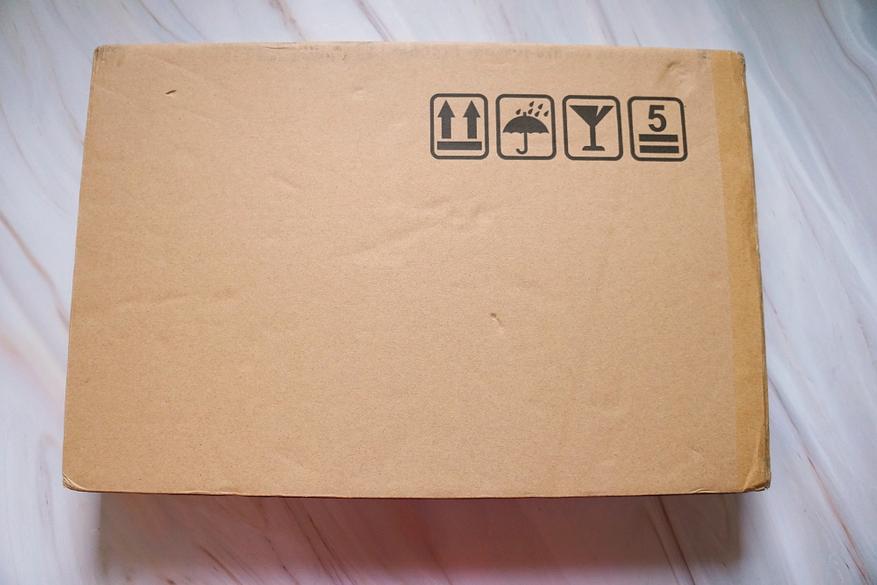

Basic packaging with a bright, gift-like design and full information about the functionality:
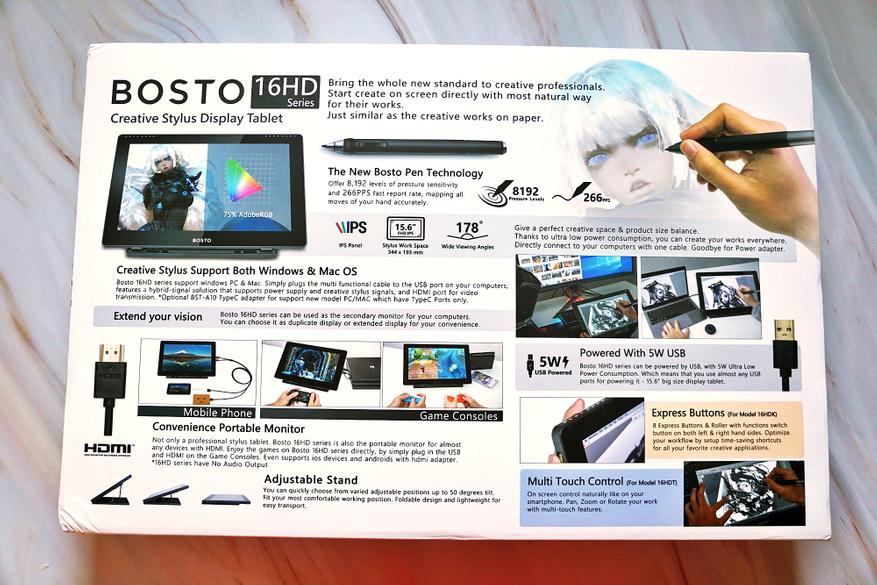
The device package includes:
- Tablet
- Adjustable stand
- Stylus with stand
- Cable for connecting to PC
- 20 replaceable rods
- Hand glove
- Cloth for wiping the tablet display
- 16GB flash drive with program and driver
- Case
- Instructions (English)
Each component is separately packaged in a bag, and the tablet has a protective transport film:


A tablet monitor can be used not only as an assistant when working with graphics programs, but also as a second monitor for any device with an HDMI output: a computer, TV box or game console, and through an adapter, it can be connected to a smartphone or tablet, although with In this case, you will have to take care of additional sound output, because This device does not have speakers.
The working area of the tablet is the entire monitor covered by a touch panel, which responds both to the included pen and to finger touches. The display surface is matte so that fingerprints and glare are less visible:

Stated characteristics:
- Model: Bosto BT-16HDT
- Size: 15.6 inches
- Resolution: 1980x1080
- Matrix type: H-IPS
- Viewing angles: 178° (vertical and horizontal)
- Saturation: 92% sRGB
- Number of colors: 16.7 million
- Contrast: 1000:1
- Response time: 14ms
- Touch panel type: capacitive, accepts up to 10 simultaneous touches
- Stylus resolution: 5080lpi
- Perceived degree of pressure: 8192
The difference between different models can be seen on the back of the box, or read on the official website BOSTOTABLET
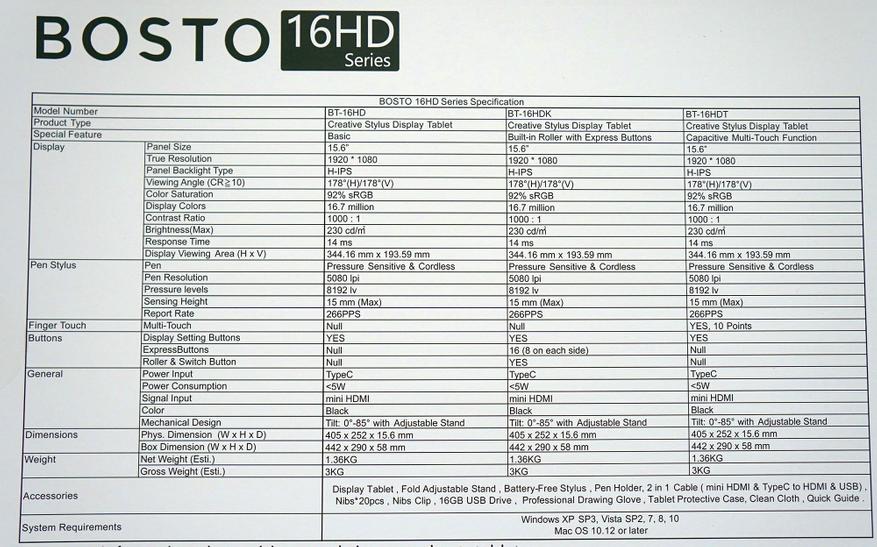
Controls and connector openings are located only on the right side: 4 buttons and 2 connectors. The buttons can be used to control built-in monitor settings. I note that the buttons are not very comfortable, they are too flat and have little travel, however, this is a problem with most monitors:
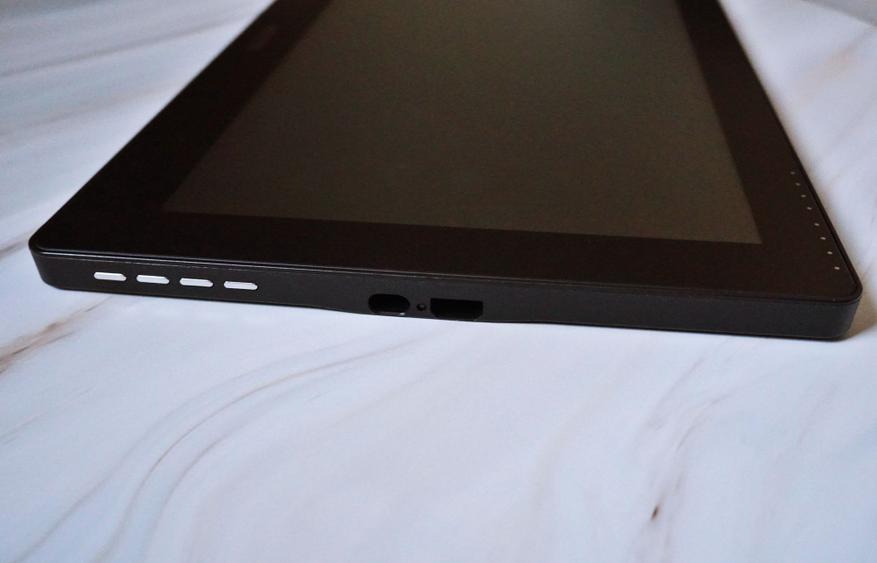
Connectors: mini HDMI and Type-C (the second connector is needed to power the touch panel). Between them there is a tablet connection status LED:

The back of the tablet is rough and does not slip in your hand or on the table:


Device size 405x252x15mm. The actual diagonal of the monitor is 396mm (just 15.6 inches):
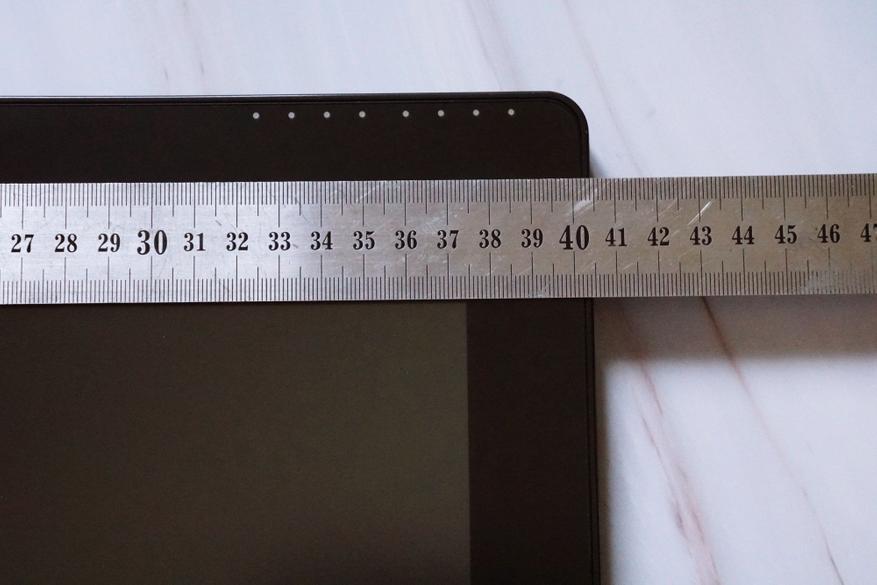
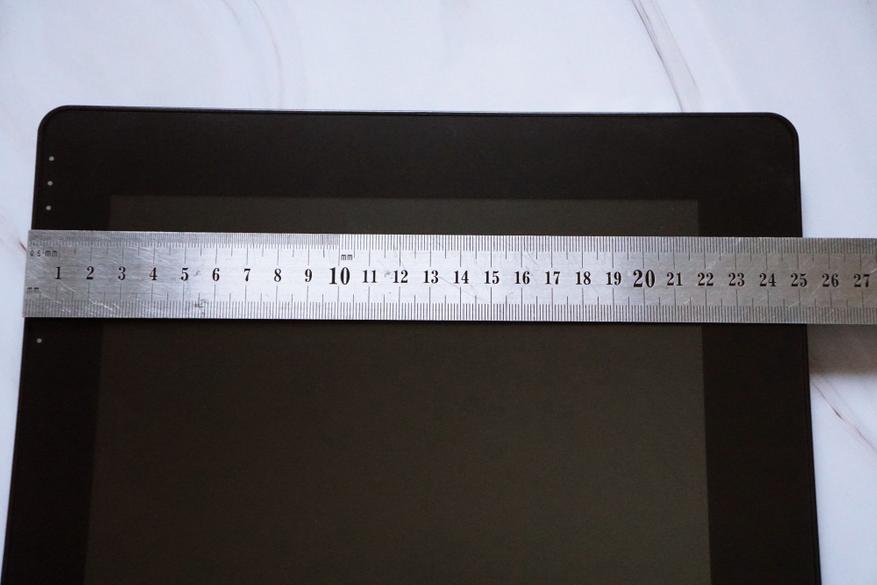


The tablet is quite heavy, the weight of 1.6 kg is noticeable for one hand:


Therefore, for work, the kit comes with a convenient stand with a large number of tilt levels. You can set a comfortable angle for both work and viewing. On the front of the stand at the bottom there are folding supports to support the tablet:
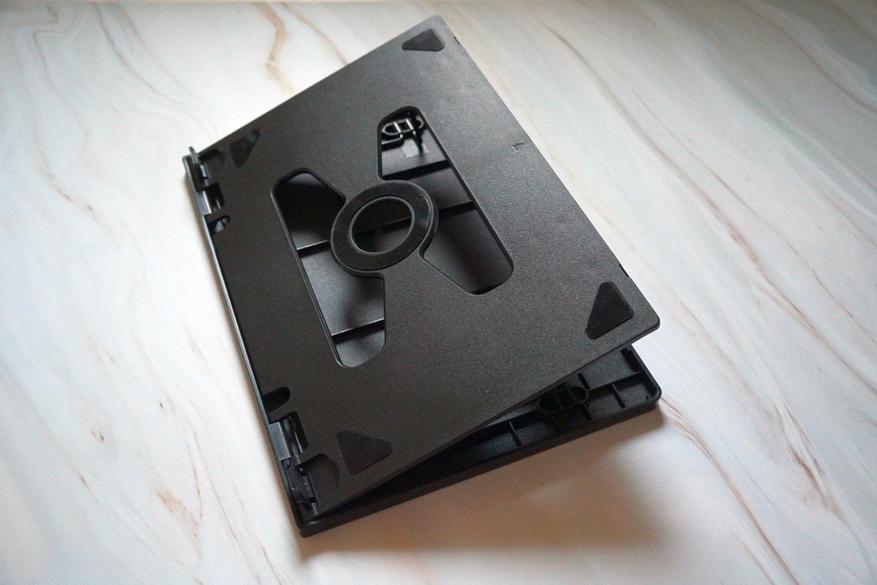

The stand is equipped with anti-slip pads; at the base there are two metal crossbars, with which we set the tilt:
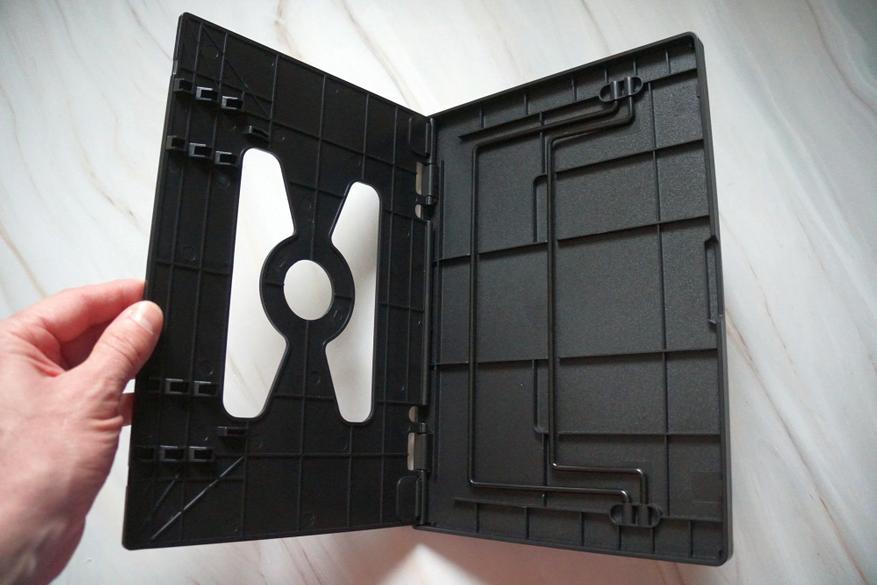



The case is dense, made of felt-like material about 2mm thick, it fits the tablet completely and protects it well:

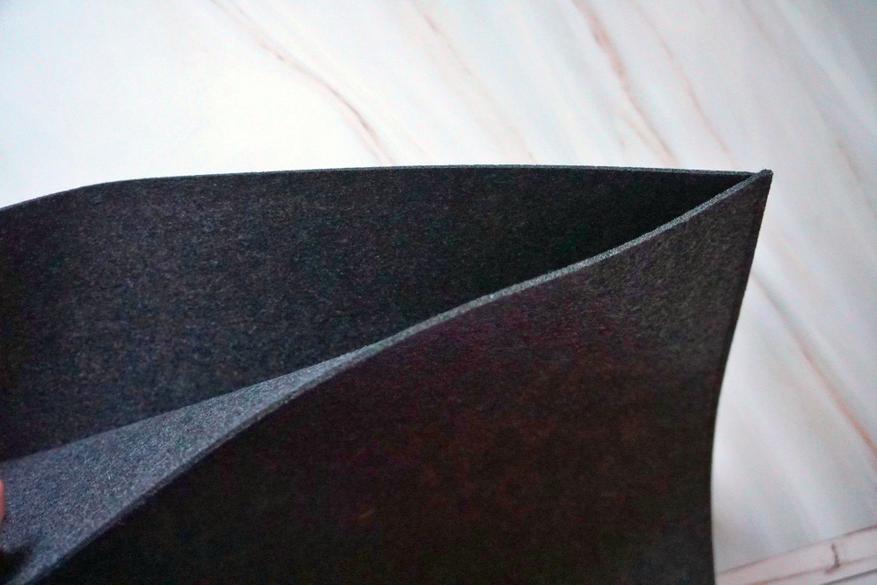

The cable, as I already mentioned, is double; mini HDMI and Type-C are connected to the tablet, and HDMI and regular USB are connected to the external device. Cable length 1.5m:


The stylus is quite large, but not heavy (it does not contain any batteries) and fits perfectly in the hand. On the body, under the thumb, there are two programmable control buttons:


The kit includes as many as 20 replaceable tips, which can be changed as they wear out, although you have to try very hard to do this:

Stylus dimensions:


The stylus comes with a stand in which it can be installed in both vertical and horizontal positions:



The kit also includes a special glove, which during operation eliminates unnecessary triggering of the touchscreen when it is touched by the side of the hand and fingers:


Connection and use
I connected the tablet to a computer based on Windows 10; to work, you need to install drivers and a program from the included flash drive (drivers for MACs are also recorded there). The installation is in Russian, there were no problems.
If the computer is turned off and the tablet is connected to it, the display shows “No signal” and the status LED turns red:


After a while it goes into sleep mode, so as not to drain the laptop battery, for example:

If you turn on the computer to which the tablet is connected, the status LED lights up blue:

In the system parameters, the device is defined as “Bosto Tablet”, the maximum possible resolution is 1920x1080, 60Hz:
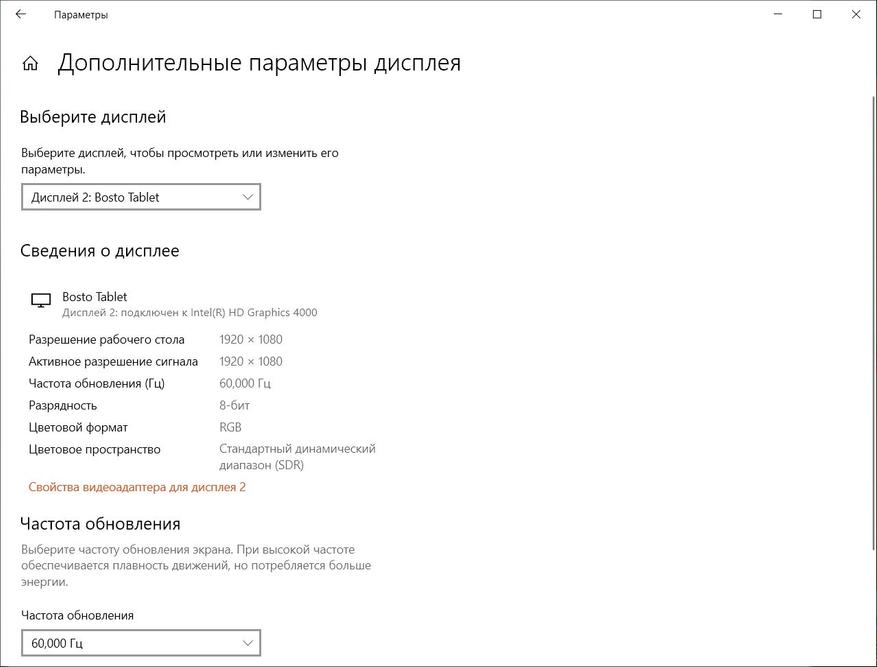
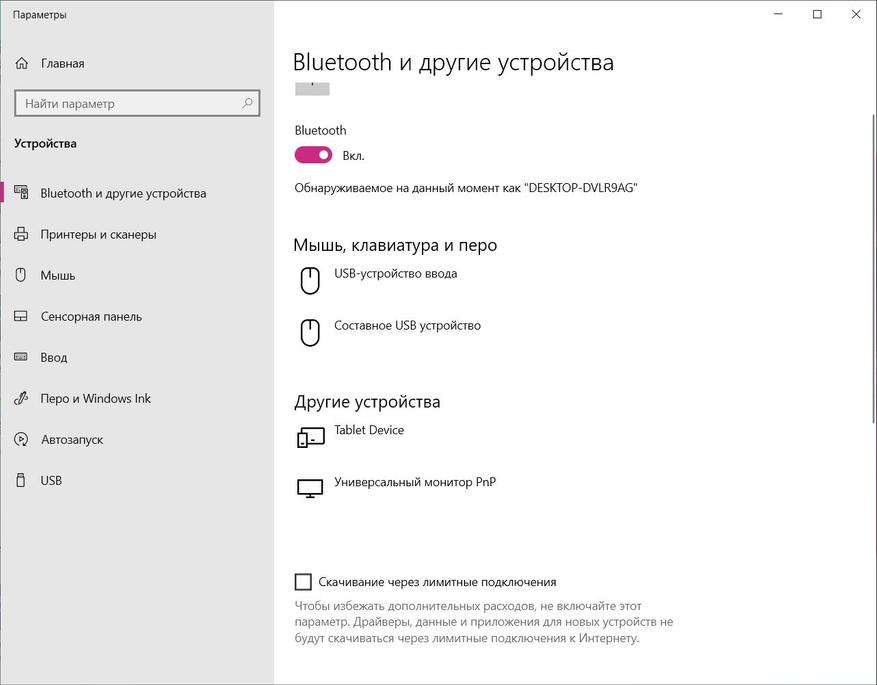
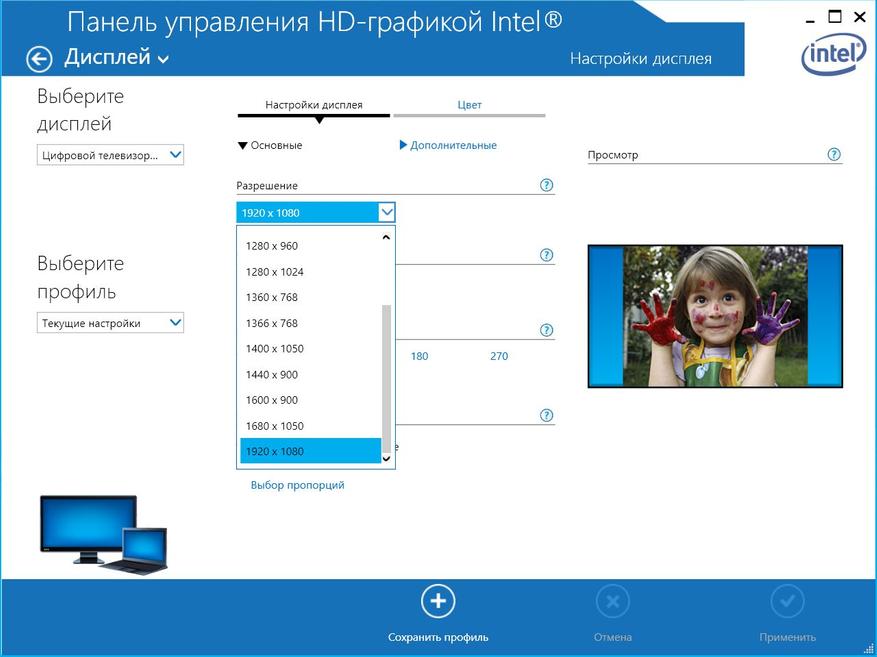
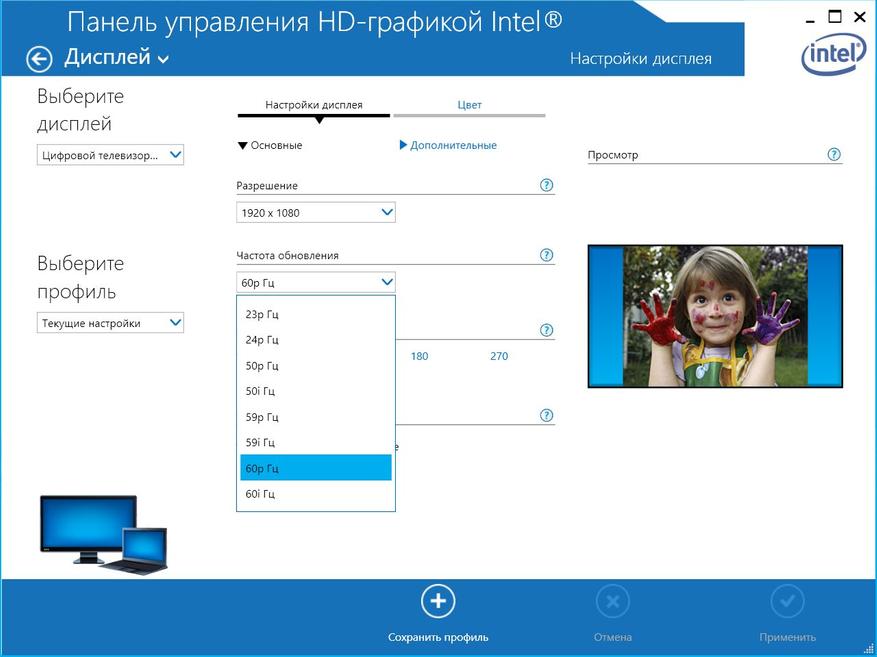
The system has 2 monitors:
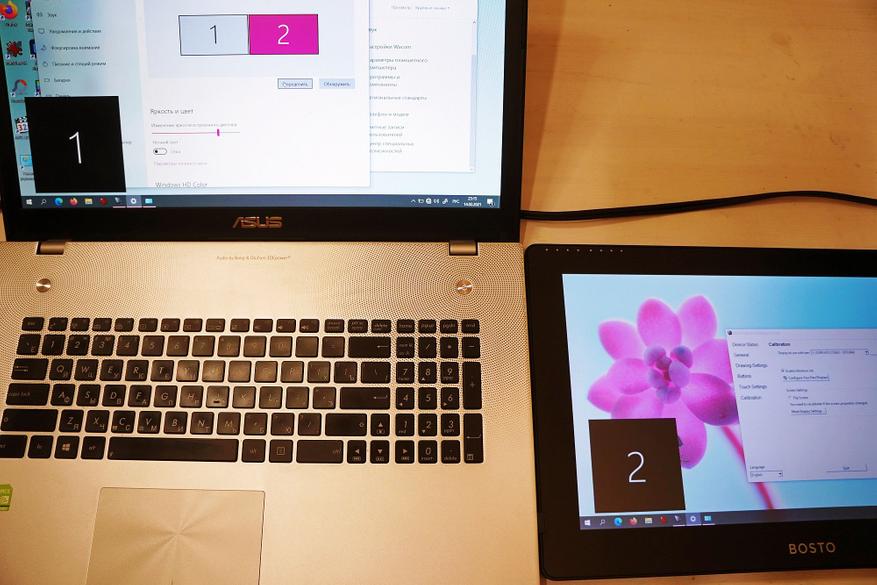
The tablet can work as an external monitor in several modes: duplicating the main desktop, a second desktop or a single monitor:


In extended mode with two desktops, you can simultaneously, for example, surf the Internet and work in a graphic editor:
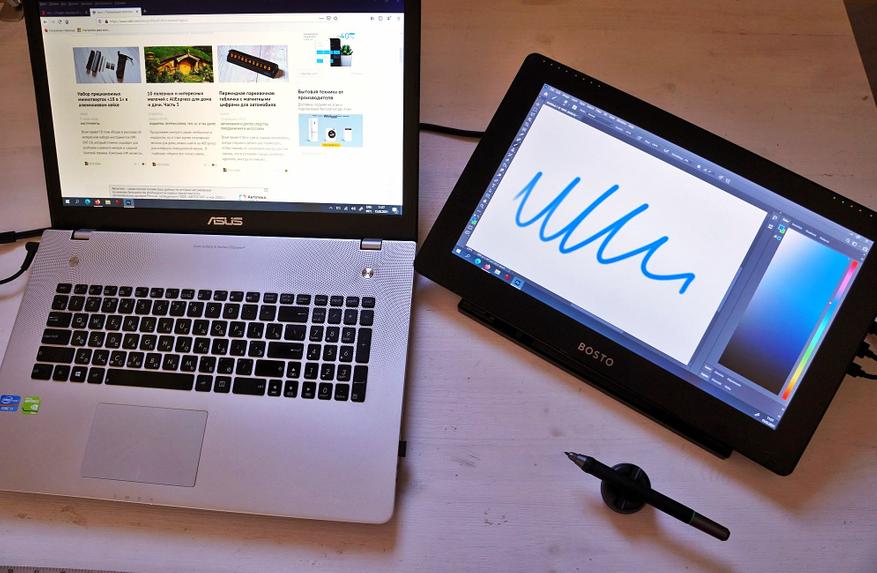
Along with the drivers, a program for controlling the tablet’s touchpanel is installed; the icon hangs in the taskbar tray and can be called up at any time:
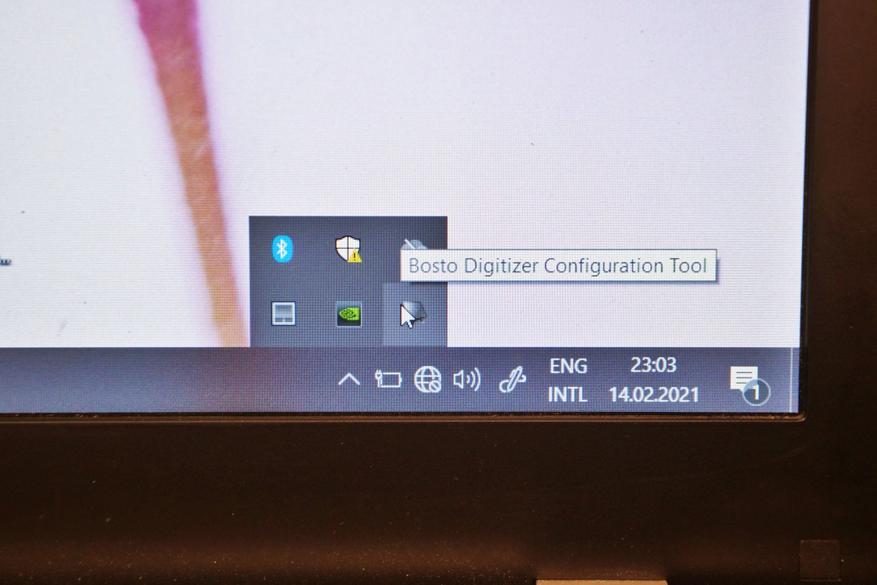
There are quite a lot of settings: you can calibrate the tablet’s touchscreen; set the sensitivity parameters of the stylus and the degree of reaction to pressing its tip on the display; set actions for the stylus buttons (for example, “Undo”); disable the reaction to touching the touch panel with your hand or its activation only with a double tap (which is convenient when you work only with a stylus) and other functions:
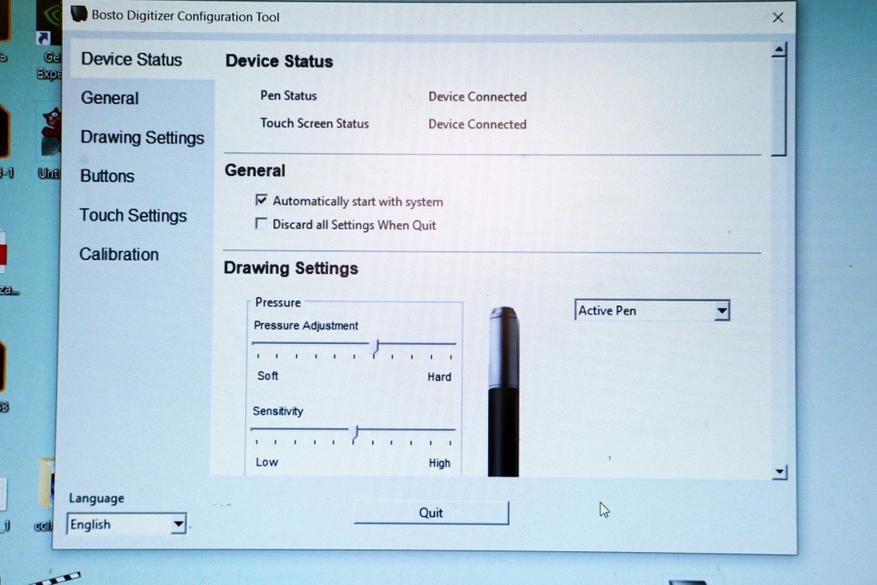
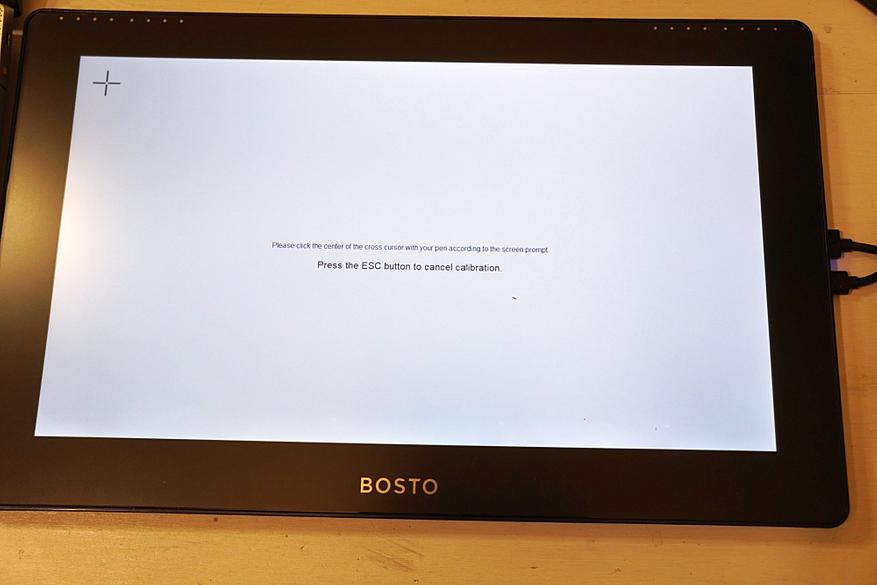
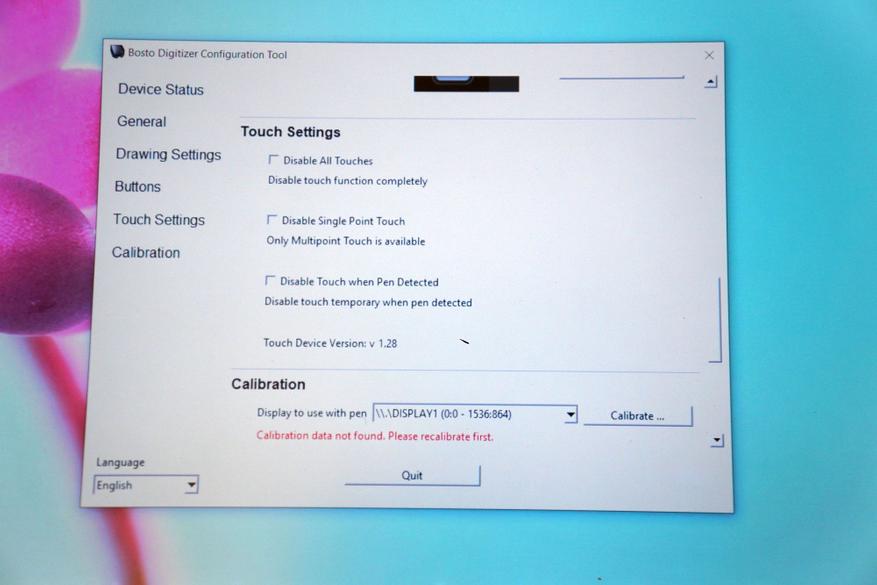
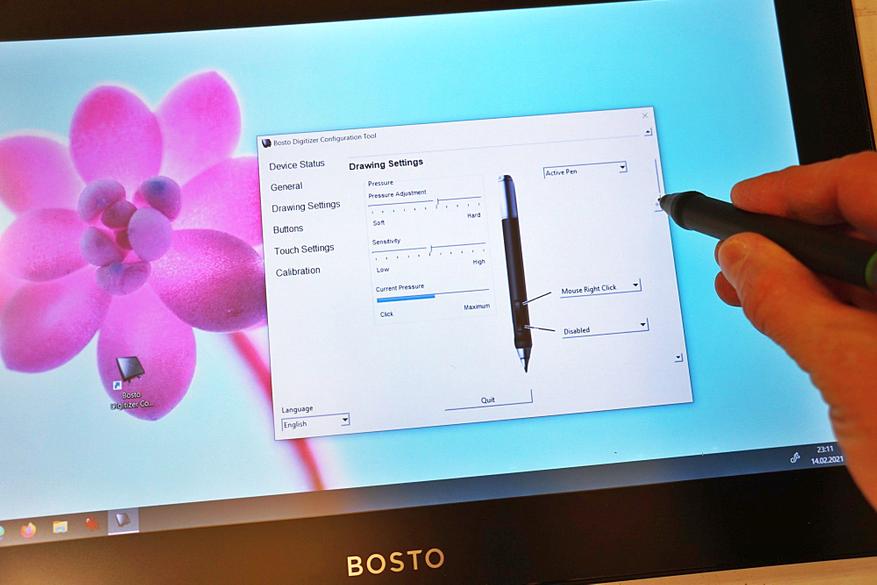
The pen can work in passive and active mode: in the first, the reaction to the pen corresponds to a simple click of the left mouse button, and the active one implies different reactions to the duration and force of pressing, for example, you can adapt to perform both left and right clicks with a touch, as well as simple pointing. In active mode, different reactions of the touchpanel to the pen are displayed by different types of icons on the display:

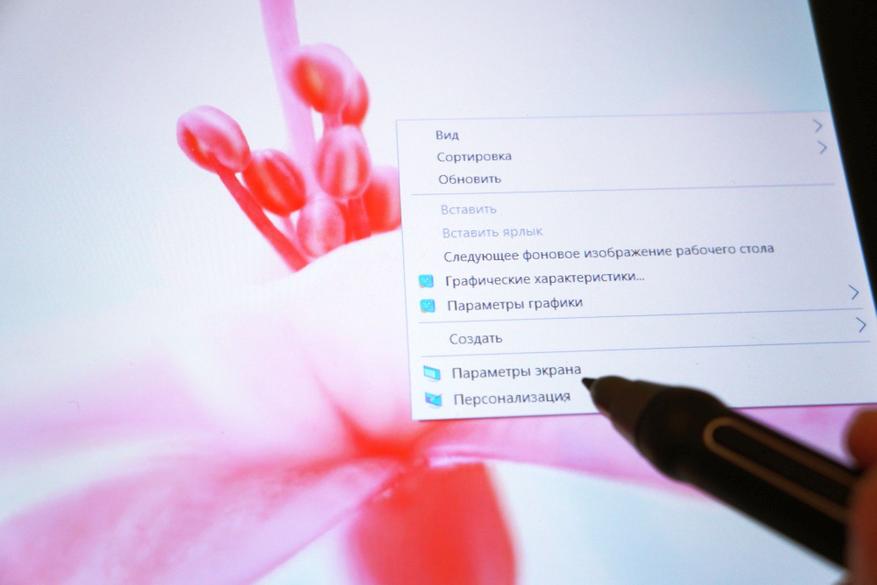
In graphic editors, tracking the degree of pressure and force allows you to achieve different thickness and brightness of lines, you can make very thin and barely noticeable or bright and wide:



I note that the sensitivity of the pen is very good, you can configure it so that the tablet will respond to the stylus even at a height of about 1cm:
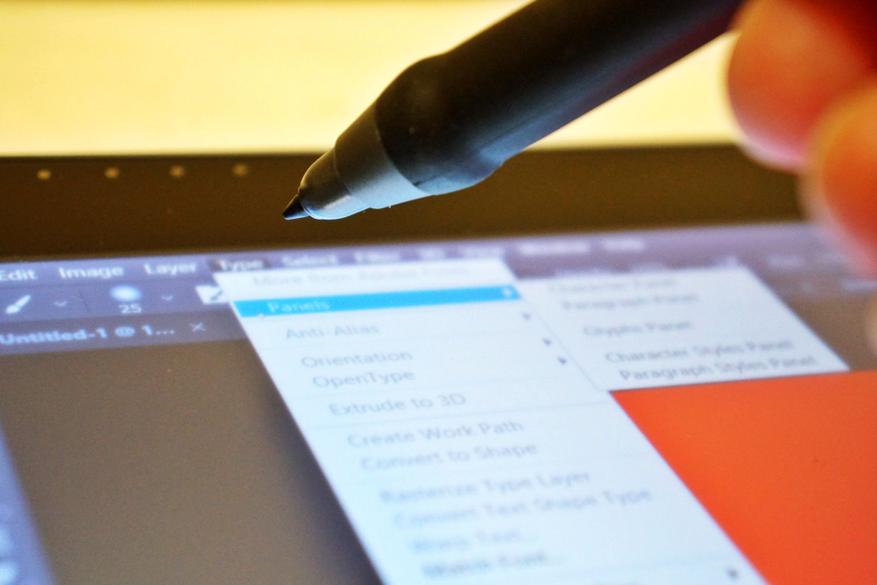
Using the buttons built into the tablet, you can change the parameters of brightness, color temperature, contrast, sharpness, in addition, you can change the settings language (Russian is available):
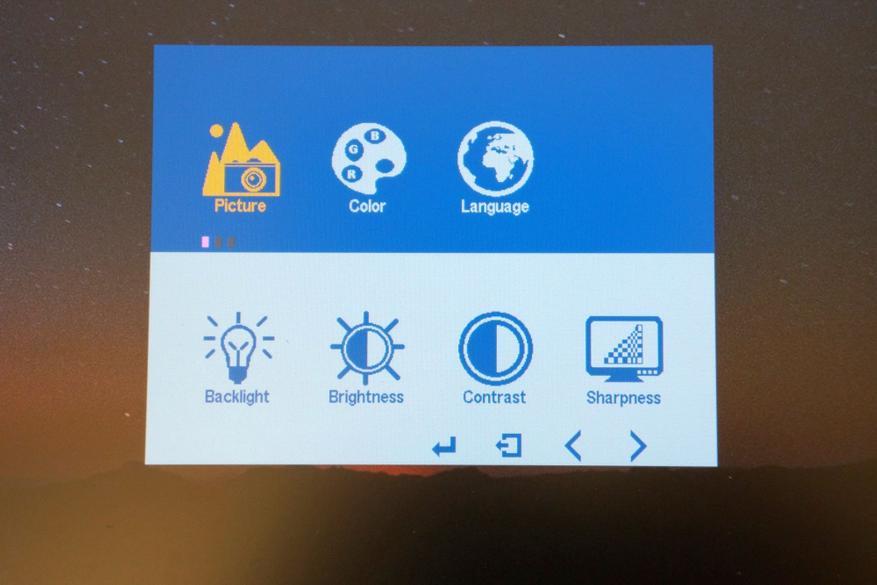
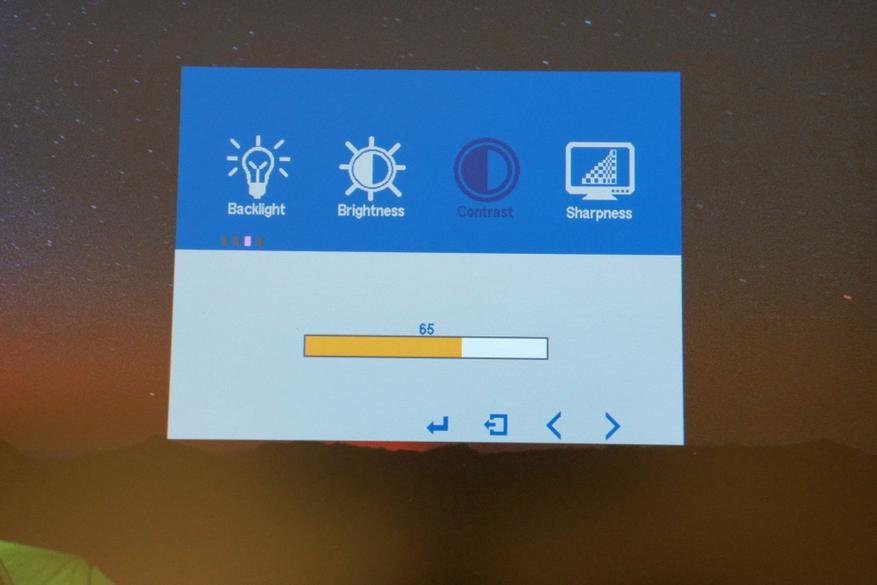
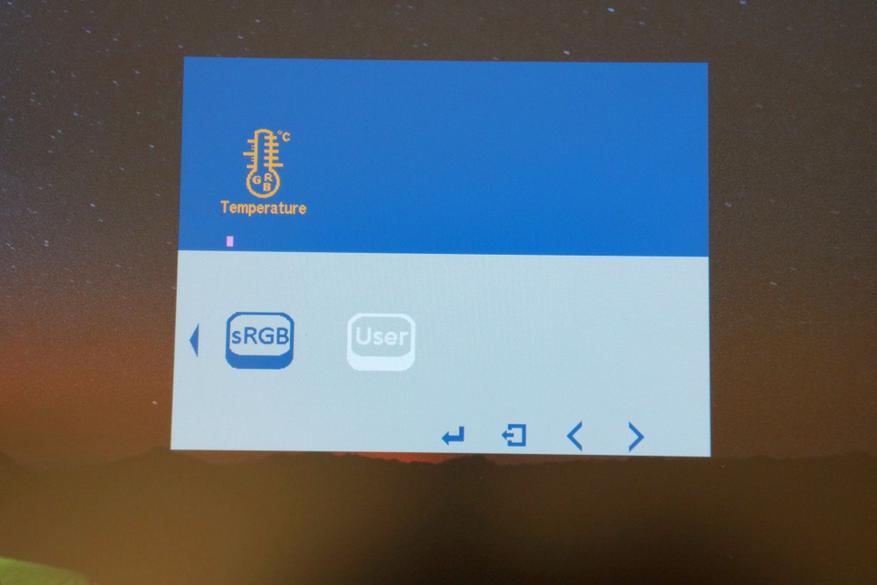
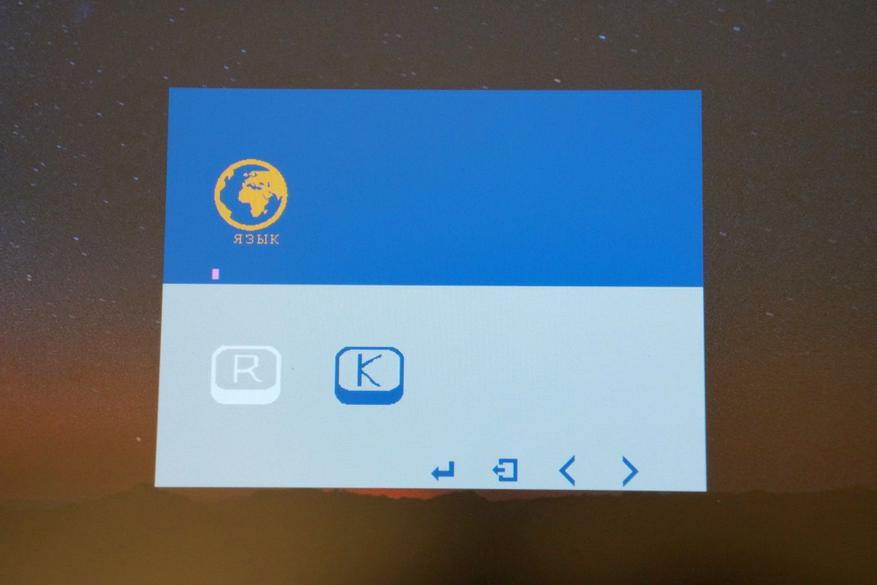
H-IPS display matrix, excellent viewing angles, no color inversion, no dead pixels or significant highlights:
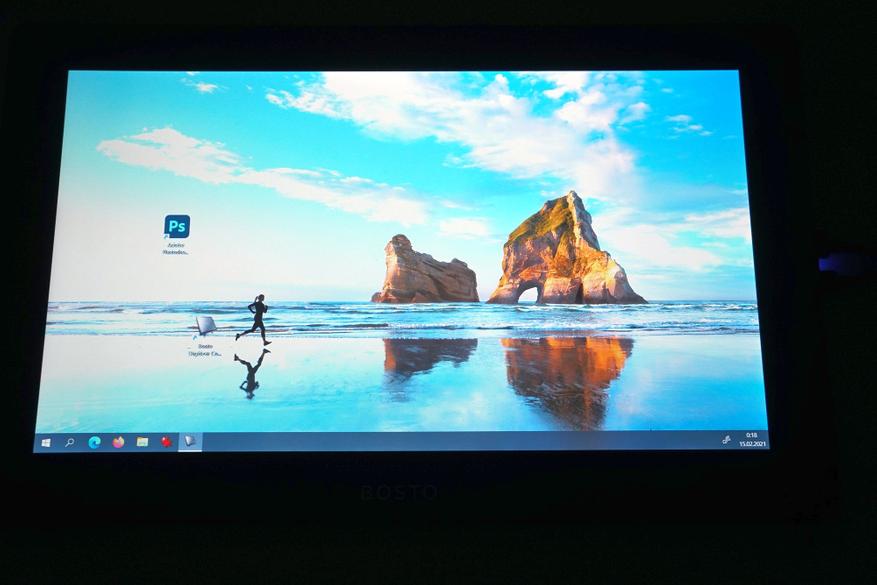

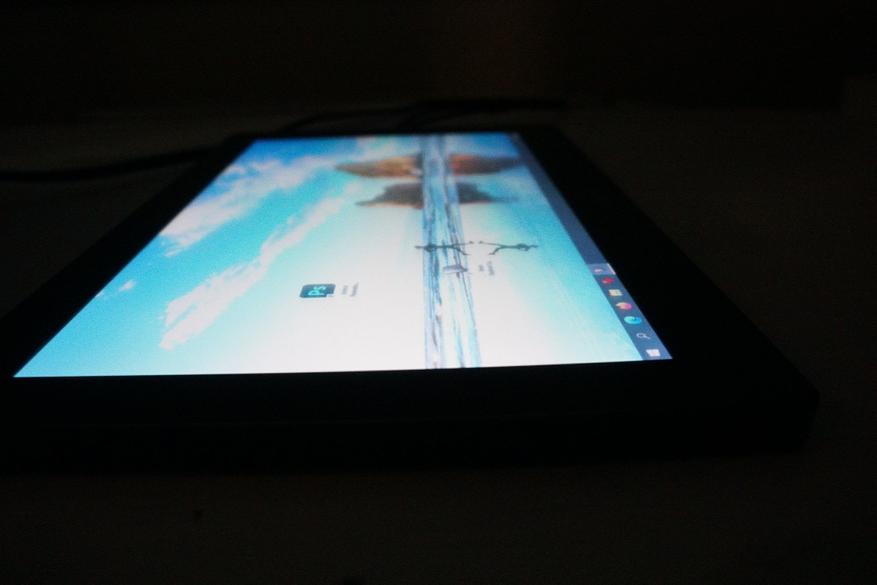

Comparison with laptop display:

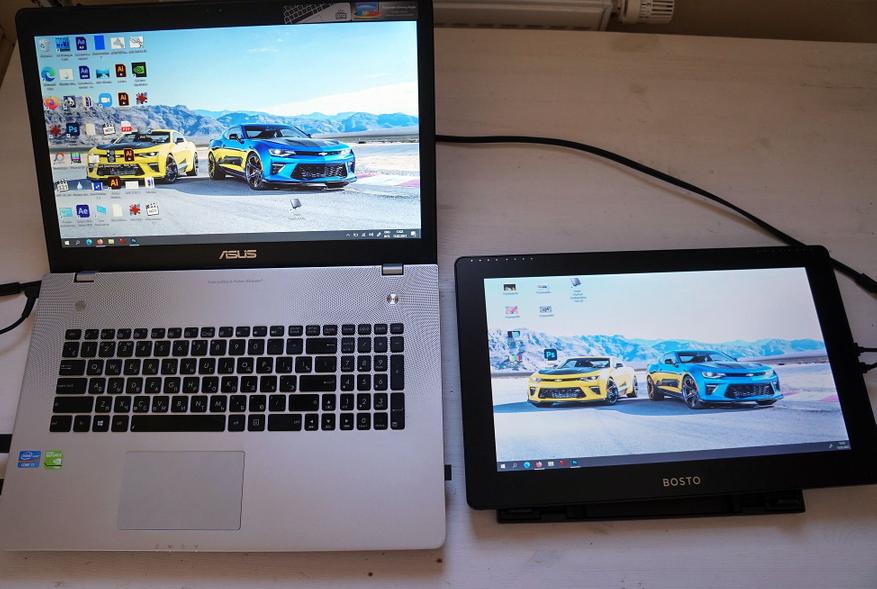
All colors are reproduced correctly, the matte surface does not produce significant glare. I note that in addition to the pen, it is convenient to control the tablet using touches, in applications you can resize the work area, scroll through, move objects and much more:


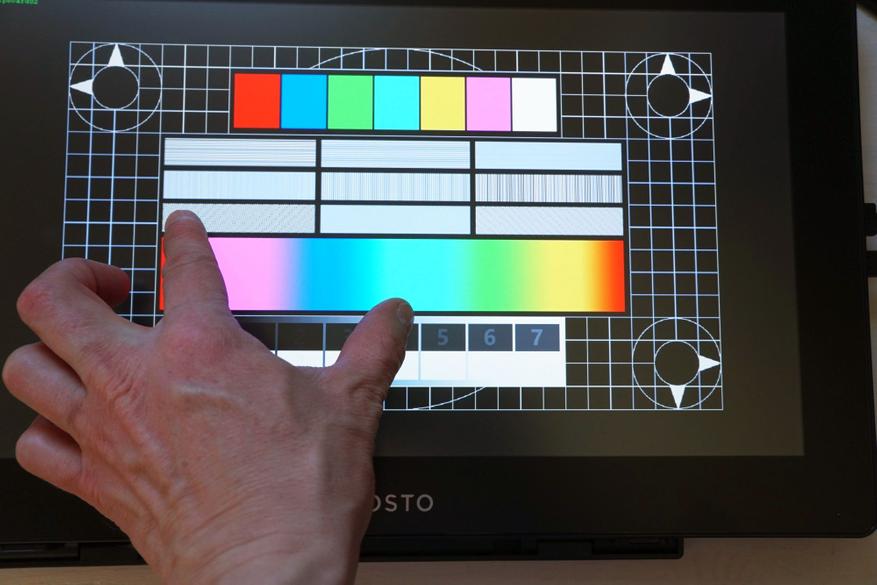

Examples of color image output:





I gave the tablet to the young artist - the tablet was mastered in five minutes, I really enjoyed working, and quickly managed to get used to the different options for the pen's response:

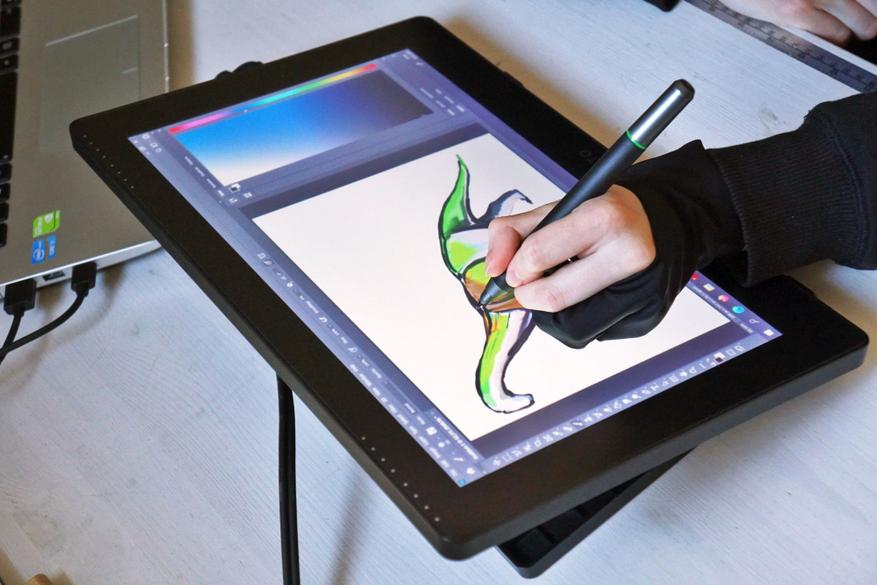


In general, I liked the graphics tablet as an excellent tool for mastering computer graphics and drawing. When compared to working with a mouse, the difference is huge; using such a tablet-monitor, you actually work as if with an ordinary pencil or brush, but with the entire powerful arsenal of graphics editor tools at your fingertips. The workmanship and build quality are decent, and the H-IPS matrix reproduces colors well. Buy review model BOSTO BT-16HDT possible with promo code: BOSTO10 (there is also an option BOSTO X7 Pen Computer with a battery-powered stylus).
